Last edit: Jan 29, 2024
In the toggle box you will find an overview of the topics on this page:
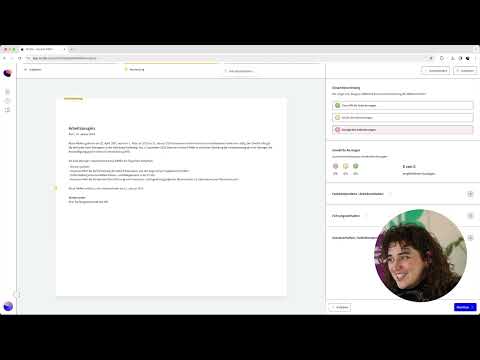



Tasks tab and select the tasks that were performed by the employee.



Professional / behavioural competencies and Social / personal competencies can always be assessed. For employees with a leadership function, Management competencies can also be assessed.


Conclusion tab, as well as a thank you and future wishes.
Assign button. As soon as the certificate is completed by the HR, you can see them in your start screen. You can find the blue button under the progress log.

Download in the upper right corner. As long as the certificate is not finished, it will always contain a watermark. This allows you to present the certificate to the employee, so that they can provide feedback.